Add Parts Database Dialog
Lets the user add an existing parts database to the Parts Database drop down list to use for the project.
Click the New button to open the dialog:
| Setting | Description |
|---|---|
| Parts Database Name | Enter a name for the new parts database in the Parts
Database Name field. Click the check mark
 icon to confirm the name valid. icon to confirm the name valid.
|
| Use File | Select this option to connect by selecting a MS-Access database file. Use the Browse button to select the desired file. (For SQL Server the user must select Use Connection String.) |
| Use Connection String | Select this option to build a connection to a database. Select the Build button to begin the process. The Build dialog displays. Use the dialog to build either a MS Access or SQL Server database. |
| Table | Select this option and select a table to access from the drop down list. |
| SQL Query | Select this option to define a query that can be used to access fields that belong to different tables. The user can UNION or join data from different tables for the purpose of selecting and assigning part records. |